How to Use AI to Create Awesome Brand Images in Minutes🔥
A Step-by-Step Guide to Design Captivating Brand Identity for your Business effortlessly, using 6 Amazing AI Tools

What if I told you that you can create a stunning brand image for your business in minutes, using just six AI tools?
Sounds too good to be true, right?
Well, it’s not.
AI has revolutionized the way we do branding. AI Tools have made it 10x easier, faster, and cheaper to create a unique and memorable brand identity that resonates with your target audience.
Whether you need a catchy name and tagline, a logo that stands out, or a professional-grade branding photoshoot, AI can help you achieve it in a matter of minutes.
Don’t believe me?
Let me show you how I did it for a ‘hypothetical’ luxury chocolate brand.
It took me less than 20 minutes…and this was the result!

Pretty impressive, huh?
And the best part is, you can do it too! All you need are these six AI tools:
- ChatGPT [FREE]
- Midjourney [Paid, but stick till the end for a bonus tip! 🤩]
- LunaPic [FREE]
- Remove.bg [FREE]
- Adobe Firefly [FREE]
- Canva [FREE]
Ready to create your next brand image with AI?
Let’s get started!
Step 1: Craft a Memorable Name and Tagline with ChatGPT
The first step to creating a stunning brand image is to come up with a memorable name and tagline for your business. You want your name and tagline to be catchy, unique, and relevant to your niche and audience.
But how do you come up with such brilliant ideas?
That’s where ChatGPT comes in handy.
ChatGPT is an AI-powered chatbot that can generate creative suggestions for anything you ask.
For my hypothetical chocolate brand, I used ChatGPT to suggest some cool names and taglines, using simple prompts. For example, to generate 25 attention-grabbing and classy names for my luxury chocolate brand, I used this prompt:
“Suggest 25 attention-grabbing and classy names for a new luxury chocolate brand. The names can contain words in languages other than English.”
You can change the number of suggestions and the brand description based on your use case.
Here are some of the names ChatGPT came up with:

I loved the name “Amour Doux”. It sounds elegant and sophisticated, don’t you think?
Having selected the name for my luxury chocolate brand, I needed the perfect tagline to go with it. Again, I used ChatGPT for some suggestions, by prompting:
“I like the name ‘Amour Doux’. Now give me 10 options for a tagline for this chocolate brand.”
You can mention the name you chose and update the remaining portion of the prompt based on your requirements.
Here are some of the taglines ChatGPT suggested:

They all sound pretty good, but I decided to go with “A Symphony of Sweet Delights”. It captures the essence of my brand and appeals to the senses of my audience.
And just like that, I had my brand name and tagline ready in a few minutes.
Now, let’s move on to the visuals…
Step 2: Design a Logo That Stands Out with Midjourney and LunaPic
The next step to creating a stunning brand image is to design a logo that stands out from the crowd. Your logo is one of the most important visual elements of your brand identity. It represents your brand’s personality, values, and message.
But how do you design a logo that is unique, attractive, and relevant to your niche and audience?
That’s where Midjourney and LunaPic come in handy.
- Midjourney is an AI-powered text-to-image generator that can create amazing images from any description you give.
- LunaPic is an online photo editor that can help you edit and enhance your images with various effects and tools.
For my hypothetical chocolate brand, I used Midjourney to create a flat vector logo of a truffle as a black line drawing on a white background using this prompt:
“truffle flat vector logo, elegant, black, line drawing, white background”
You can be creative and describe the subject and type of your logo in the prompt. Just make sure that the logo is monochromatic, so that you can change its color based on your requirements later.
Here are some of the logos Midjourney generated:

The fourth image looked very similar to something I had in mind, so I clicked “U4” to upscale it…

I had my basic logo ready. Now, I needed to think about the color themes for my brand.
I had envisioned the covers of my luxury chocolate brand to be a combination of dark cerulean blue and chrome yellow. Hence, I wanted to have my logos also in these primary colors.
Feel free to choose your own color schemes.
Having chosen the color schemes, I headed over to the Replace Color tool of LunaPic. I followed the following steps:
- Uploaded the upscaled logo
- Set the new color as the hex value of chosen color(s)
- Click on the black portion in the uploaded image
And voila! Within seconds, your flat black logo is converted to the color of your choice.

These were the results of the transformation…


Note: You may have to play around a little with the “color threshold” slider to get the best result
Step 3: Combine Your Logo, Name, and Tagline with Canva and Remove.bg
Now that you have your logo ready in different colors, you need to combine it with your name and tagline to form the complete logo.
For this, you need two more AI tools: Canva and Remove.bg.
- Canva is an online graphic design platform that lets you create stunning visuals for your brand with ease.
- Remove.bg is an online background remover that can erase any unwanted background from your images with a single click.
For my hypothetical chocolate brand, I used Canva to create a new square design. I created two pages, one for each colored logo, uploaded the images, selected some elegant fonts, and added the name and tagline of the chocolate brand.
But there was a problem — if I downloaded these images as they were from Canva, they would have a white background (downloading with a transparent background requires Canva Pro).
So, I copied the images downloaded from Canva and pasted them in Remove.bg.
Remove.bg automatically detected and removed the white background from my images, leaving me with transparent logos.

Once the background was removed, I downloaded the images. This is what my final logos looked like:


They look pretty awesome, right?
But we are not done yet. We still need to use our logo on our branding image.
Let’s see how we can do that.
Step 4: Generate a Professional Branding Image with Midjourney
We have our logo ready, but where do we use it?
Well, now it’s time to come up with the actual image that you will use for your branding — something that will showcase your logo and name of your product or company.
But how do you create such a professional branding image without hiring a photographer or a designer?
That’s where Midjourney comes in handy again.
Midjourney can generate photorealistic images from any description you give. It can create amazing product photography for your brand in minutes.
For my hypothetical chocolate brand, I envisioned a flatlay type photoshoot with a bunch of chocolate packs on display. I generated the image using this prompt:
“luxury chocolate branding flatlay photoshoot, with dark cerulean blue and chrome yellow tone, bird’s eye view perspective”
You can modify the product description, the photoshoot type, and color tones in this prompt to generate a captivating branding image for yourself.
Here are some of the images Midjourney generated:

The results from Midjourney were insane! I really liked the first image and upscaled it by clicking “U1”.

This image looks great, but it also has some gibberish text on every box…
How do we get rid of it and introduce our own logo?
Let’s find out in the next step.
Step 5: Make It “Your” Branding Image with Adobe Firefly
We are almost there!
We have our base image ready, but we need to replace the gibberish text with our own logo. But how do we do that without messing up the image quality or realism?
That’s where Adobe Firefly comes in handy.
Adobe Firefly is an AI-powered photo editing tool that can help you modify your images with natural language commands. For example, you can use Adobe Firefly to remove unwanted objects, change colors, add filters, and more.
For my hypothetical chocolate brand, I used Adobe Firefly to remove all the gibberish text from my base image using its Generative Fill feature.
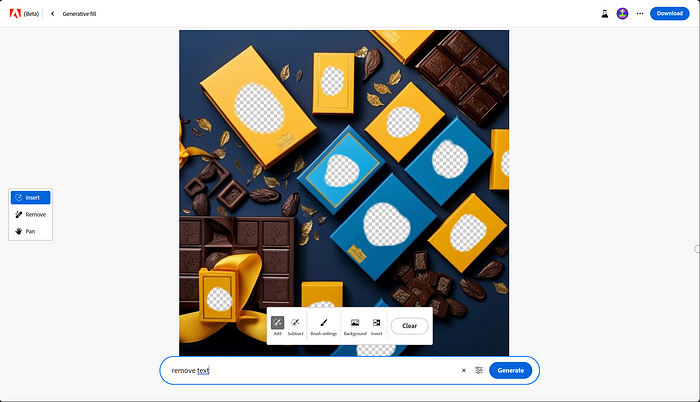
I followed these steps:
- Uploaded the upscaled image from Midjourney into Adobe Firefly
- Clicked on “Add” and started selecting all the portions in the image containing gibberish text — basically the text at the center of each chocolate box
- After selecting all of them, I simply wrote “remove text” as the prompt and hit “Continue”
And within seconds, Adobe Firefly produced the resulting image — the same beautiful image, but now with all the unnecessary text removed!

Lovely! Now this base image is fully ready for our branding.
I uploaded the cleaned base image onto Canva and then started copy-pasting the colored logos (with transparent background) onto this base image.
For my chocolate brand, I pasted contrasting logos onto each box, carefully orienting and resizing them to look absolutely realistic!
And here’s the final result!

An absolutely gorgeous branding image for a hypothetical luxury chocolate brand, created fully using AI tools! How cool is that?
Bonus Tip
You might be wondering how much these AI tools cost and whether you can afford them.
Well, the good news is that most of these AI tools are FREE or have a free trial option. The only exception is Midjourney, which has a nominal monthly subscription fee.
But don’t worry, I have a solution for that too!
If you don’t want to spend any money on these AI tools, you can still use Playground AI for similar image generation capabilities.
Playground AI is a FREE online platform that lets you create amazing images from any text you type. It allows you to generate up to 1000 free images per day!
Of course, you might have to compromise on the quality and variety of the images compared to Midjourney, but hey, it’s still a great deal!
Concluding Remarks
You have just learned how to use AI to create a stunning brand image for your business in minutes. You have seen how AI can help you craft a memorable name and tagline, design a logo that stands out, generate a professional branding image, and make it your own with simple edits.
You have also discovered six amazing AI tools that can help you achieve all this and more:
AI has not only made branding easier, faster, and cheaper than ever before, but it has also made it more fun, creative, and exciting.
So, what are you waiting for? Start creating your stunning brand image with AI today!
And do share your experience with me in the comments below 👇
I’d love to know more about your journey, see what you create & help you out wherever required.
If you enjoyed this article, I’m certain that you’d love my brand-new FREE AI Products & Research newsletter, “The Vision, Debugged”.
Subscribe & join the bandwagon of enthusiastic readers across top companies like Microsoft, Google, Walmart, Deloitte & more to get cool AI products & research insights, cheat sheets & resources.
About the Author
Hey folks!
I’m Tezan Sahu, an Applied Scientist at Microsoft, an Amazon #1 Bestselling Author (for the book “Beyond Code: A Practical Guide for Data Scientists, Analysts & Engineers”), and co-author of “The Vision, Debugged” newsletter.
I am passionate about helping aspiring data scientists & software developers kickstart their careers, deliver consistent impact & become differentiated professionals in the field of AI & Data Science.
If you are interested in learning more about how you can leverage AI to stay ahead of the curve and boost your results, connect with me on LinkedIn & subscribe to my newsletter.

Check out my website & follow me on LinkedIn, Instagram & Twitter for interesting content on Al, data science, marketing, leadership, and mindset.

This story is published on Generative AI. Connect with us on LinkedIn to get the latest AI stories and insights right in your feed. Let’s shape the future of AI together!


